
Digital Access Points (DAPs) are at community centres or other public locations that provide access to computers and other digital resources. They are often run by non-profit organizations or government agencies, and are intended to serve as a resource for individuals who may not have access to computers or the internet at home.
DAPs are designed to be warm, friendly and welcoming places where adults can socialize, interact with each other, and learn about the importance of the use of technology in todays society. They may offer a range of services and resources, such as:
Computer and internet access: DAPs typically provide computers and internet access for individuals to use. This can be especially useful for those who do not have access to these resources at home.
Training and education: DAPs may offer training and education programs on topics such as computer basics, internet safety, and digital literacy. These programs are often designed to be accessible and user-friendly, making them a great resource for adults who are new to technology.
Social and community resources: DAPs may also provide social and community resources, such as job search assistance, resume building, and access to online resources for education and employment. They may also host events and workshops that bring people together and provide a sense of community.
DAPs can be a valuable resource for individuals who are seeking to improve their digital skills or access online resources. They can help bridge the digital divide and provide a welcoming and supportive environment for individuals to learn and grow. By offering computer and internet access, training and education, and social and community resources, DAPs can help individuals achieve their goals and improve their lives through the use of technology.
Each location has tutor and volunteer support to help individuals participate and learn about technology. Get Technology Together is part of the UK Online Centres Network.


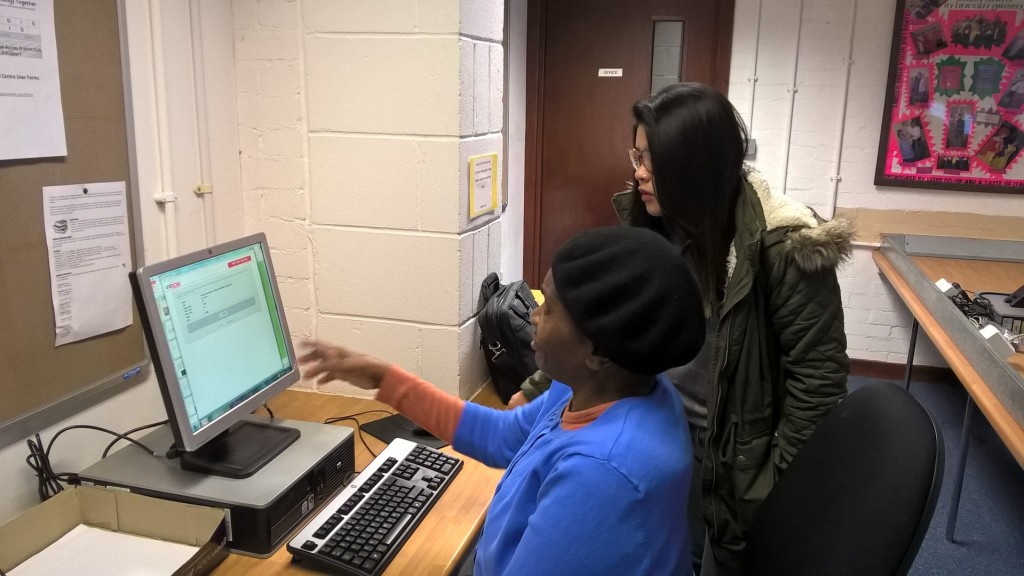





GTT aims to provide and create a comfortable friendly atmosphere where everyone can learn and share their skills within the local community.
Get Technology Together manage digital access points working in partnership with local communities in the Leeds area.
Get Technology Together (GTT) creates a welcoming and supportive environment where people can come together to learn about and use technology. Providing a comfortable and friendly atmosphere is an important factor in helping people feel confident and motivated to learn new things, especially when it comes to technology which can sometimes be intimidating or overwhelming for those who are not familiar with it.
By fostering a sense of community and collaboration, GTT is able to help people feel more comfortable and supported as they learn and grow their IT skills.
Participants learn about:
• What is a computer
o A computer is a device that can perform a wide range of tasks using instructions provided by a software program. The basic components of a computer include a central processing unit (CPU), memory, storage, and input/output devices. The CPU is the brain of the computer and is responsible for executing the instructions provided by the software program. Memory is the part of the computer that stores data and instructions temporarily while they are being used by the CPU. Storage is the part of the computer that holds data and instructions permanently, even when the power is turned off. Input/output devices are devices that allow a user to interact with the computer and receive information from it, such as a keyboard, mouse, and display screen.
• How computers work
o Computers work by processing data and instructions using the CPU and other components. When you turn on a computer, the CPU retrieves instructions and data from the storage and loads them into memory. It then executes the instructions, which may involve performing calculations, displaying information on the screen, or communicating with other devices. As the computer processes the instructions, it may also need to access additional data or instructions from the storage or from other sources, such as the internet. When the computer is finished processing the instructions, it stores the results back in the storage or memory for future use.
• Operating Systems and Programs or Apps
o An operating system is a type of software that controls the operations of a computer. It manages the hardware resources of the computer, such as the CPU, memory, and storage, and provides a platform for other software programs to run on. Some examples of popular operating systems include Microsoft Windows, MacOS, and Linux.
o Programs or apps are software applications that perform specific tasks or functions. They can be used for a wide range of purposes, such as word processing, graphics design, video editing, and internet browsing. Programs are typically designed to run on a specific operating system, so you need to make sure that you have the right operating system installed on your computer in order to run the program.
• Privacy and Security
o Privacy refers to the protection of your personal information and the control you have over how it is used. When you use a computer and the internet, you may be asked to provide personal information, such as your name, address, and email address. It is important to be aware of the privacy policies of websites and apps you use and to understand how your personal information is being collected and used. You should also be cautious about sharing personal information online, especially with strangers.
o Security and privacy are important considerations when using a computer and the internet. Security refers to the measures taken to protect against unauthorized access or attacks on your computer and data. This can include installing antivirus software, using strong passwords, and keeping your operating system and other software up to date with the latest security patches.
• How to create Unique, Memorable and Strong Passwords*
o Creating strong passwords is an important part of maintaining the security of your accounts and personal information. A strong password should be unique, memorable, and hard for someone else to guess. Some tips for creating strong passwords include:
o • Use a combination of letters, numbers, and special characters.
o • Avoid using personal information or common words in your password.
o • Make your password at least 8 characters long.
o • Use a different password for each of your accounts.
o One way to create a strong, memorable password is to use a phrase or sentence that has personal significance to you and then use the first letter of each word as your password. For example, the phrase “I love to hike in the mountains” could become the password “ILTHITM
• How to Identify Call, Text, Mail and Email Scams
o Scams are attempts by individuals or organizations to trick you into providing personal information, money, or other valuable items. Scams can come in many forms, such as phone calls, text messages, mail, or email. It is important to be aware of these scams and to know how to identify them in order to protect yourself and your personal information.
• Here are some tips for identifying call, text, mail, and email scams:
o Be cautious of unsolicited communications: If you receive a call, text, mail, or email from someone you do not know or are unfamiliar with, be cautious. Scammers often use unsolicited communications to reach potential victims.
o Watch for urgent or threatening language: Scammers may use urgent or threatening language to pressure you into taking action. For example, they may claim that you must act now to avoid negative consequences or that you have won a prize that you must claim by providing personal information or money.
o Be wary of offers that seem too good to be true: If an offer seems too good to be true, it probably is. Be sceptical of offers of free gifts, prizes, or other incentives in exchange for personal information or money.
o Do not provide personal information: Do not provide personal information, such as your social security number, bank account number, or credit card information, in response to an unsolicited call, text, mail, or email. Scammers often use such information for identity theft or other fraudulent activities.
o Verify the legitimacy of the request: If you are unsure whether a request is legitimate, try to verify its authenticity before taking any action. You can do this by contacting the company or organization directly using contact information from a reputable source, such as their official website.
o If you suspect that you have been the victim of a scam, you should report it to the appropriate authorities as soon as possible. In the United States, you can report scams to the Federal Trade Commission (FTC) or to your state’s attorney general’s office. You can also report scams to organizations such as the Anti-Phishing Working Group and the Internet Crime Complaint Centre (IC3). Reporting scams can help protect others from falling victim to the same scam and can help authorities track down and prosecute the perpetrators.
• Basic Computers maintenance and troubleshooting
o Computer maintenance is the process of keeping a computer running smoothly and efficiently. This includes tasks such as keeping the operating system and other software up to date, cleaning the hardware, and optimizing the settings. Regular maintenance can help prevent problems with the computer and extend its lifespan.
o Troubleshooting is the process of identifying and fixing problems with a computer. If you are having issues with your computer, there are a few basic troubleshooting steps you can try:
o Restart the computer: Sometimes simply restarting the computer can resolve issues.
o Check for updates: Make sure that you have the latest updates for your operating system and other software. Updating your software can fix bugs and security vulnerabilities that may be causing problems.
o Check for errors: Check for error messages or other signs that something is not working correctly. These messages may provide clues as to what is causing the problem.
o Check for hardware issues: Make sure all the hardware components of the computer are properly connected and functioning. If a component is not functioning properly, it may be causing issues with the computer.
o Consult online resources or seek help: There are many online resources available to help troubleshoot common computer problems. You can also seek help from a technical support specialist if the issue persists.
o Here are some specific tasks that are part of computer maintenance:
o Keep the operating system and other software up to date: Make sure you have the latest updates for your operating system and other software. Updating your software can fix bugs and security vulnerabilities that may be causing problems.
o Install antivirus software: Antivirus software can help protect your computer against malware and other malicious software. Make sure you have a reputable antivirus program installed and keep it up to date.
o Clean the hardware: Dust and debris can accumulate on the hardware components of your computer, such as the motherboard, CPU, and graphics card. Use a can of compressed air to blow away any dust and debris, and clean the exterior of the computer with a soft, dry cloth.
o Optimize the settings: Adjust the settings on your computer to optimize its performance. For example, you can adjust the power settings to reduce energy consumption, or disable unnecessary startup programs to speed up the boot process.
o By performing regular maintenance and troubleshooting tasks, you can help ensure that your computer is running smoothly and efficiently. This can save you time and frustration, and can help extend the lifespan of your computer.
• Network safety and the Internet
o Network safety refers to the measures taken to protect against unauthorized access or attacks on a computer network. This is especially important when using the internet, as you may be connected to a network that is vulnerable to attacks from hackers or other malicious actors.
Here are some steps you can take to ensure network safety:
o Use a secure internet connection: Make sure that you are using a secure connection when accessing the internet, such as a virtual private network (VPN). A VPN encrypts your internet connection and can help protect against spying and hacking.
o Use strong passwords: Use strong passwords for your accounts and devices to prevent unauthorized access. A strong password should be unique, memorable, and hard for someone else to guess. It should also be at least 8 characters long and include a combination of letters, numbers, and special characters.
o Install antivirus software: Install antivirus software on your computer to protect against malware and other malicious software. Antivirus software can scan your computer for viruses and other threats and remove them if necessary.
o Be cautious when accessing unfamiliar websites: Be cautious when accessing unfamiliar websites, as they may be malicious or phishing sites designed to trick you into providing personal information.
o Avoid sharing sensitive information online: Avoid sharing sensitive information, such as your bank account number or social security number, online. This information can be used for identity theft or other fraudulent activities.
o By following these guidelines, you can help protect yourself and your personal information when using the internet. Network safety is an important consideration, especially when using the internet for sensitive activities such as online banking or shopping.
• The Web: How to use The Web securely and safely. General Help and Support Services, Banking and Shopping Online, Higher Education and Employment, Business and Self Employment. The web is a vast network of interconnected websites and online resources that can be accessed via the internet. It offers a wide range of services and information that can be useful in many aspects of life, such as general help and support services, banking and shopping online, higher education and employment, and business and self-employment. However, it is important to use the web securely and safely in order to protect your personal information and prevent fraud or other malicious activities.
• Here are some tips for using the web securely and safely:
• Use a secure internet connection: Make sure that you are using a secure connection when accessing the internet, such as a virtual private network (VPN). A VPN encrypts your internet connection and can help protect against spying and hacking.
• Use strong passwords: Use strong passwords for your accounts and devices to prevent unauthorized access. A strong password should be unique, memorable, and hard for someone else to guess. It should also be at least 8 characters long and include a combination of letters, numbers, and special characters.
• Install antivirus software: Install antivirus software on your computer to protect against malware and other malicious software. Antivirus software can scan your computer for viruses and other threats and remove them if necessary.
• Be cautious when accessing unfamiliar websites: Be cautious when accessing unfamiliar websites, as they may be malicious or phishing sites designed to trick you into providing personal information.
• Avoid sharing sensitive information online: Avoid sharing sensitive information, such as your bank account number or social security number, online. This information can be used for identity theft or other fraudulent activities.
• Check the privacy policies of websites and apps: Make sure you understand the privacy policies of the websites and apps you use and how your personal information is being collected and used.
• By following these guidelines, you can help protect yourself and your personal information when using the web.
• The advantages of using the web for General Help and Support Services, Banking and Shopping Online, Higher Education and Employment, Business and Self Employment
There are many advantages to using the web for various purposes, such as general help and support services, banking and shopping online, higher education and employment, and business and self-employment.
• General help and support services: The web offers a range of help and support services for various needs, such as technical support, customer service, and health and wellness resources. These services can be accessed from anywhere with an internet connection, making it convenient and easy to get the help you need.
• Banking and shopping online
• The internet has made it easier for people to bank and shop online. Many banks and retailers offer online services that allow you to check balances, pay bills, and make purchases without having to visit a physical location. This can be convenient and save time, as you can access these services from anywhere with an internet connection.
• However, it is important to use these online services securely and safely in order to protect your personal information and prevent fraud or other malicious activities. Here are some tips for banking and shopping online safely:
• Use a secure internet connection: Make sure that you are using a secure connection when accessing the internet, such as a virtual private network (VPN). A VPN encrypts your internet connection and can help protect against spying and hacking.
• Use strong passwords: Use strong passwords for your online accounts and devices to prevent unauthorized access. A strong password should be unique, memorable, and hard for someone else to guess. It should also be at least 8 characters long and include a combination of letters, numbers, and special characters.
• Install antivirus software: Install antivirus software on your computer to protect against malware and other malicious software. Antivirus software can scan your computer for viruses and other threats and remove them if necessary.
• Be cautious when accessing unfamiliar websites: Be cautious when accessing unfamiliar websites, as they may be malicious or phishing sites designed to trick you into providing personal information.
• Avoid sharing sensitive information online: Avoid sharing sensitive information, such as your bank account number or credit card information, online. This information can be used for identity theft or other fraudulent activities.
• Check the privacy policies of websites and apps: Make sure you understand the privacy policies of the websites and apps you use and how your personal information is being collected and used.
• By following these guidelines, you can help protect yourself and your personal information when banking and shopping online.
Locations and opening times
Click weblinks below for details and maps (PDF Downloads)
“PARTICIPATE & LEARN ONLINE SESSIONS”
- Digital Access Northfield (Northfield Community Centre) this project is now closed from September 2019.
- Digital Access Newlands (near Morley) open 09:30am – 12:00 noon every Wednesday.
- Drighlington Digital every Thursday 10am – 1:00pm new digital life skills course “Making People Better” and digital access point.
- Digital Access Temple Lawn is now closed.
- Leodis Grid Digital Access Point (Lincoln Green Community Centre) every Wednesday 9:30am – 2:30pm
- Richmond Hill Community Hub Digital Access Point Opens February 2020 every Monday from 10:00pm to 12:00noon
- Digital Access Haigh Road Community Centre every Thursday from 10:00am – 12:00 noon
- Technology Skills Course (Richmond Hill Community Centre) every Monday 11:00am – 12:00noon
- New Wortley Digital Access Point at the New Wortley Community Centre is now closed, computer access and WiFi is still available in the Café during normal opening hours
- GTT Lab is temporarily closed and will be relocating to a new location in 2020.
- DASH (Digital Access Holbeck @ St. Luke’s Church) from 1:00pm to 3:00pm
"Pop in! It's free to register and use our Digital Access Points"
